LightForm alternatives and similar libraries
Based on the "Form & Settings" category.
Alternatively, view LightForm alternatives based on common mentions on social networks and blogs.
-
formvalidator-swift
A framework to validate inputs of text fields and text views in a convenient way. -
SuggestionsBox
SuggestionsBox helps you build better a product trough your user suggestions. Written in Swift. 🗳
InfluxDB - Power Real-Time Data Analytics at Scale

* Code Quality Rankings and insights are calculated and provided by Lumnify.
They vary from L1 to L5 with "L5" being the highest.
Do you think we are missing an alternative of LightForm or a related project?
README
LightForm
LightForm
Simple interactive and customizable library to handle form input and validations.
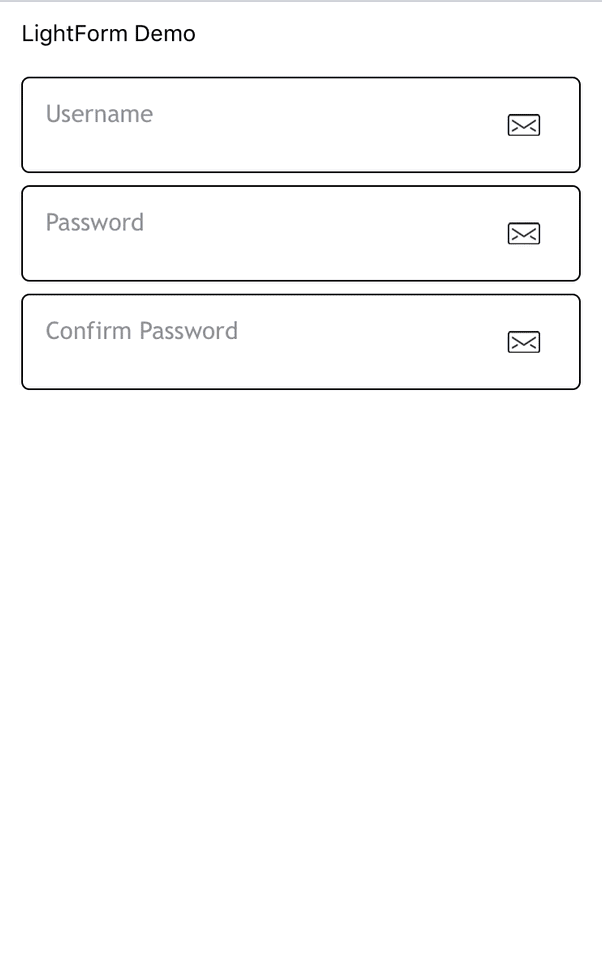
A simple library which let the user create beautiful and interactive forms for handling user inputs and validating the data as the user inputs. The library notifies the caller if and when the user changes the input and let the caller decide what is validated and what validation messages needs to be displayed.
While developing Log In and Sign Up pages I ran into many use cases where the rules for username or password and it is common to provide feedback to the user as they type in value. This library uses blocks to notify the user of any input changes and then let the user update the validation string if needed.
Features
- customize the font and color used for displaying the placeholder
- customize the font and color used for displaying the input text
- customize the image displayed on each cell
- the keyboard can display "Next" or "Go" based on the cell data.
While developing Log In and Sign Up pages I ran into many use cases where the rules for username or password and it is common to provide feedback to the user as they type in value.
In the demo the caller validates the input username and password and as the user types it can provide feedback. Since validation label is refreshed upon each user input the user can see immediate feedback.
Usage
pod install
pod install
import the library
#import "LightForm.h"
Register LightFormCell with an identifier. You can also use "Interface Builder" if you are designing the view controller using the storyboards.
[self.tableView registerClass:[LightFormCell class] forCellReuseIdentifier:@"SignUpFormCellId"];
Create form data. In this example we will create You can create the form data using "Dictionary" or by creating an instance of LightFormCellData.
- (void)tableView:(UITableView *)tableView
willDisplayCell:(UITableViewCell *)cell
forRowAtIndexPath:(NSIndexPath *)indexPath {
LightFormCell *lightFormCell = (LightFormCell *) cell;
lightFormCell.data = [LightFormCellData fromDictionary:
@{@"key": @"username",
@"placeholder": @"Username",
@"hasNext": @(YES)}];
}
In order to validate the user input as it is being typed you can handle.
[cell executeBlock:^(LightFormCellData *data, BOOL focused, NSString *input, BOOL returned, BOOL goToNext) {
BOOL updatedNeeded = NO;
if (input) {
// format the validation message as red
data.validations = @[[[NSAttributedString alloc]
initWithString:@"x at least 8 characters" attributes:@{NSForegroundColorAttributeName: [UIColor redColor]}]];
// or if you dont need to format the validation message
data.validations = @[@"x at least 8 characters"];
}
];
implement this method in order to specify the height for this cell
- (CGFloat)tableView:(UITableView *)tableView heightForRowAtIndexPath:(NSIndexPath *)indexPath {
return [LightFormCell cellHeightForData:form[(NSUInteger) indexPath.row]
withStyle:[[LightFormDefaultStyle alloc] init]];
}
in order to transfer the control to the next cell ( e.g when user selects next button the caller can decide which control should become the first responder next)
[cell executeBlock:^(LightFormCellData *data, BOOL focused, NSString *input, BOOL returned, BOOL goToNext) {
if (goToNext) {
UIResponder *nextResponder = [self.view viewWithTag:cell.tag + 1];
[nextResponder becomeFirstResponder];
}
}];
hide the input validation if the cell is not selected anymore
[cell executeBlock:^(LightFormCellData *data, BOOL focused, NSString *input, BOOL returned, BOOL goToNext) {
if (returned) {
data.validations = nil;
}
];
list of properties that can be customized
@protocol LightFormStyle <NSObject>
@optional
/**
* the cell border color
*/
@property(nonatomic, retain) UIColor *borderColor;
/*
* the cell border color when it is selected
*/
@property(nonatomic, retain) UIColor *selectedBorderColor;
/*
* the cell border width when it is not selected
*/
@property(nonatomic) NSUInteger borderWidth;
/*
* the cell border width when it is selected
*/
@property(nonatomic) NSUInteger selectedBorderWidth;
/*
* the border opacity when cell is not selected
*/
@property(nonatomic) float borderOpacity;
/*
* the border opacity when cell is selected
*/
@property(nonatomic) float selectedBorderOpacity;
/*
* the color used for displaying the validation messages
*/
@property(nonatomic, retain) UIColor *validationColor;
/*
* the font used for displaying the validation messages
*/
@property(nonatomic, retain) UIFont *validationFont;
/*
* the font used for formatting the text input by the user
*/
@property(nonatomic, retain) UIFont *titleFont;
/*
* the text color for formatting the text input by the user
*/
@property(nonatomic, retain) UIColor *titleColor;
/*
* the font used while displaying the placeholder text
*/
@property(nonatomic, retain) UIFont *placeholderFont;
/*
* the text color used when displaying the placeholder text
*/
@property(nonatomic, retain) UIColor *placeholderColor;
/*
* the image displayed on the right side of the cell
*/
@property(nonatomic, retain) UIImage *accessoryImage;
/*
* they keyboardtype displayed when editing this cell
*/
@property(nonatomic) UIKeyboardType keyboardType;
/*
* the autocorrectiontype used when keyboard is active
*/
@property(nonatomic) UITextAutocorrectionType autocorrectionType;
/*
* the return key type used while this cell is being used. by default this
* is set to "Next" or "Go" based on the CellData.hasNext property
*/
@property(nonatomic) UIReturnKeyType returnKeyType;
/*
* the cell contentInset
*/
@property(nonatomic) UIEdgeInsets contentInsets;
@end
Example
To run the example project, clone the repo, and run pod install from the Example directory first.
Requirements
Installation
LightForm is available through CocoaPods. To install it, simply add the following line to your Podfile:
pod "LightForm"
Todo
1- add ability to show or hide the password 2- add ability to modify the placeholder or text font and color without having to refresh the cell 3- add a protocol that can be used to handle the input validation
Author
Farshid Ghods, [email protected]
License
LightForm is available under the MIT license. See the LICENSE file for more info.
*Note that all licence references and agreements mentioned in the LightForm README section above
are relevant to that project's source code only.




