MYTableViewIndex alternatives and similar libraries
Based on the "Table View / Collection View" category.
Alternatively, view MYTableViewIndex alternatives based on common mentions on social networks and blogs.
-
SwipeCellKit
Swipeable UITableViewCell/UICollectionViewCell based on the stock Mail.app, implemented in Swift. -
MCSwipeTableViewCell
DISCONTINUED. 👆 Convenient UITableViewCell subclass that implements a swippable content to trigger actions (similar to the Mailbox app). -
HGPlaceholders
Nice library to show placeholders and Empty States for any UITableView/UICollectionView in your project -
ReverseExtension
A UITableView extension that enables cell insertion from the bottom of a table view. -
Bohr
DISCONTINUED. Bohr allows you to set up a settings screen for your app with three principles in mind: ease, customization and extensibility. -
CenteredCollectionView
A lightweight UICollectionViewLayout that 'pages' and centers its cells 🎡 written in Swift -
CascadingTableDelegate
A no-nonsense way to write cleaner UITableViewDelegate and UITableViewDataSource in Swift. -
ListPlaceholder
ListPlaceholder is a swift library allows you to easily add facebook style animated loading placeholder to your tableviews or collection views. -
GLTableCollectionView
Netflix and App Store like UITableView with UICollectionView, written in pure Swift 4.2 -
KDDragAndDropCollectionView
This component allows for the transfer of data items between collection views through drag and drop -
DataSources
💾 🔜📱 Type-safe data-driven CollectionView, TableView Framework. (We can also use ASCollectionNode) -
DTTableViewManager
Protocol-oriented UITableView management, powered by generics and associated types. -
TLIndexPathTools
TLIndexPathTools is a small set of classes that can greatly simplify your table and collection views. -
CollapsibleTableSectionViewController
:tada: Swift library to support collapsible sections in a table view. -
RHPreviewCell
I envied so much Spotify iOS app this great playlist preview cell 😍, I decided to create my own one 🌶. Now you can give your users ability to quick check "what content is hidden under your UITableViewCell". Great think is that this Library not requires 3D Touch support from user device💥. -
SquareMosaicLayout
An extandable mosaic UICollectionViewLayout with a focus on extremely flexible customizations :large_orange_diamond: -
HoverConversion
DISCONTINUED. HoverConversion realized vertical paging with UITableView. UIViewController will be paging when reaching top or bottom of UITableView contentOffset. -
GenericDataSource
A generic small reusable components for data source implementation for UITableView/UICollectionView in Swift. -
PJFDataSource
PJFDataSource is a small library that provides a simple, clean architecture for your app to manage its data sources while providing a consistent user interface for common content states (i.e. loading, loaded, empty, and error). -
AZCollectionViewController
Easy way to integrate pagination with dummy views in CollectionView, make Instagram "Discover" within minutes. -
ios-dragable-table-cells
DISCONTINUED. Objective-C library for drag-n-drop of UITableViewCells in a navigation hierarchy of view controllers.
InfluxDB - Power Real-Time Data Analytics at Scale

* Code Quality Rankings and insights are calculated and provided by Lumnify.
They vary from L1 to L5 with "L5" being the highest.
Do you think we are missing an alternative of MYTableViewIndex or a related project?
README
MYTableViewIndex
MYTableViewIndex is a re-implementation of UITableView section index. This control is usually seen in apps displaying contacts, tracks, and other alphabetically sorted data. MYTableViewIndex completely replicates native iOS section index, but can also display images and has additional customization capabilities.
Features
- Can display images
- Fully customizable: use custom fonts, background views, add your own type of items
- Compatible with any UIScrollView subclass
- Works properly with UITableViewController and UICollectionViewController
- Automatic layout, inset management and keyboard avoidance (via TableViewIndexController)
- Right-to-left languages support
- Haptic Feedback support
- Accessibility support
Below are the screenshots for some of the features:
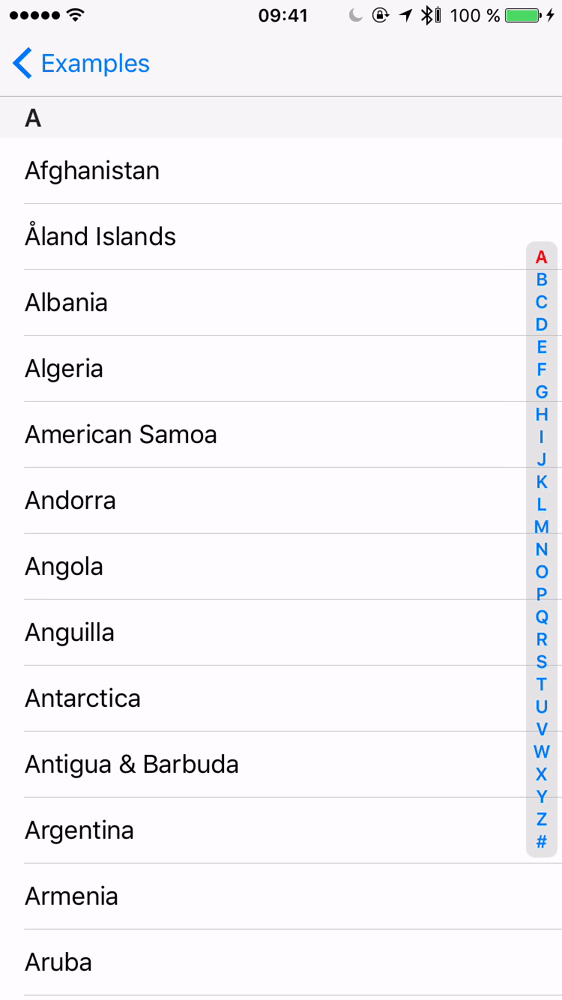 |
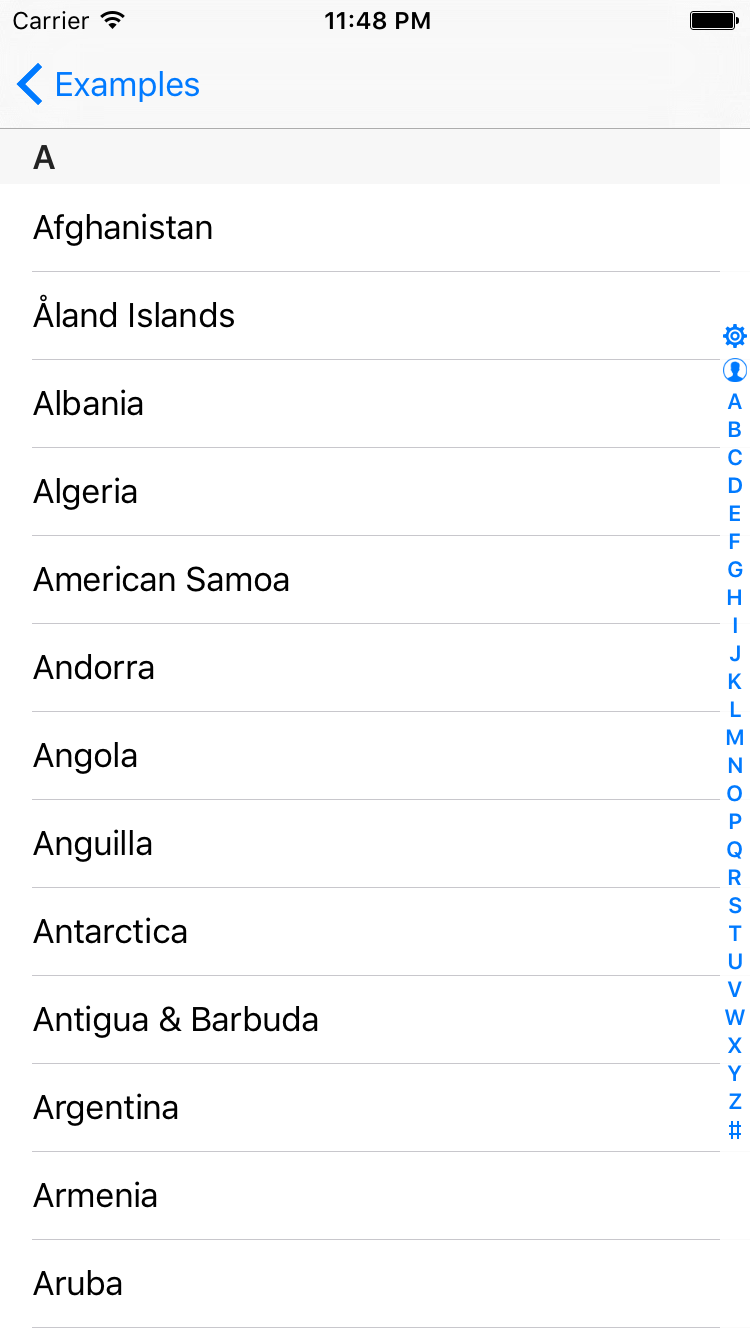 |
|---|---|
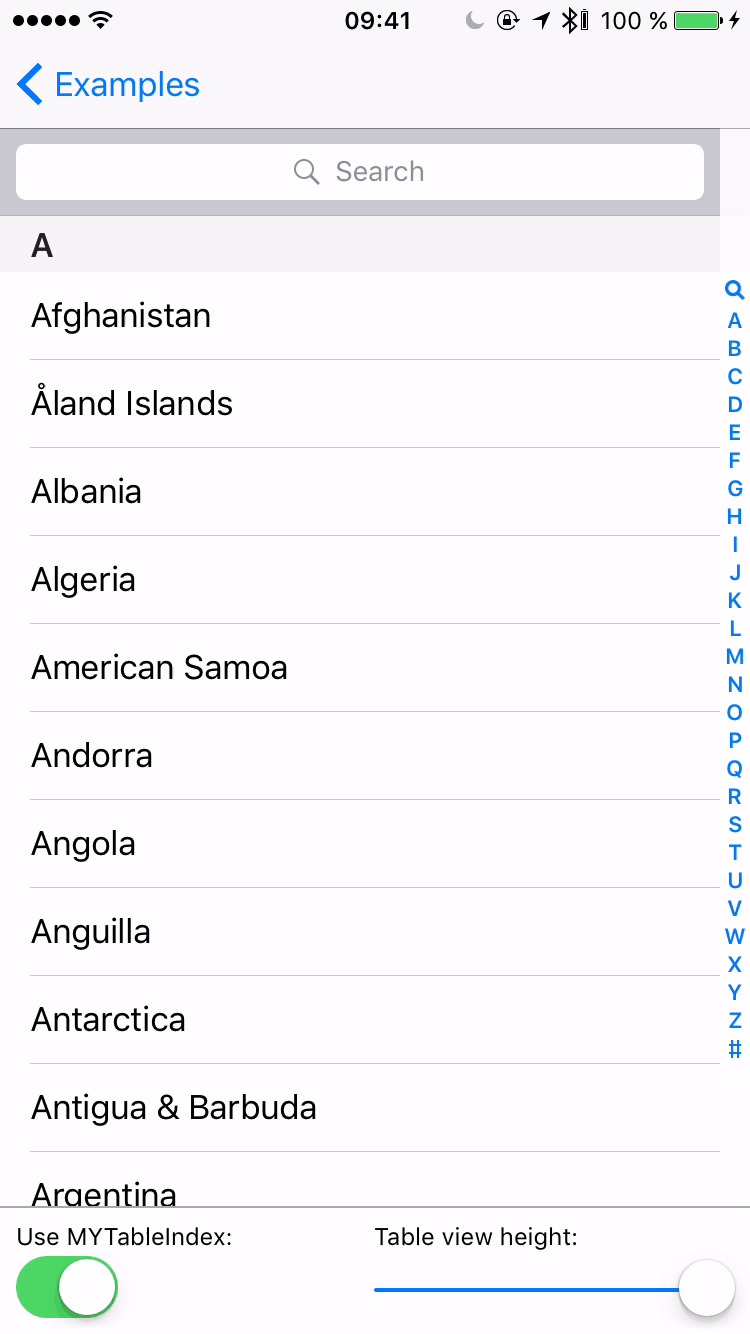 |
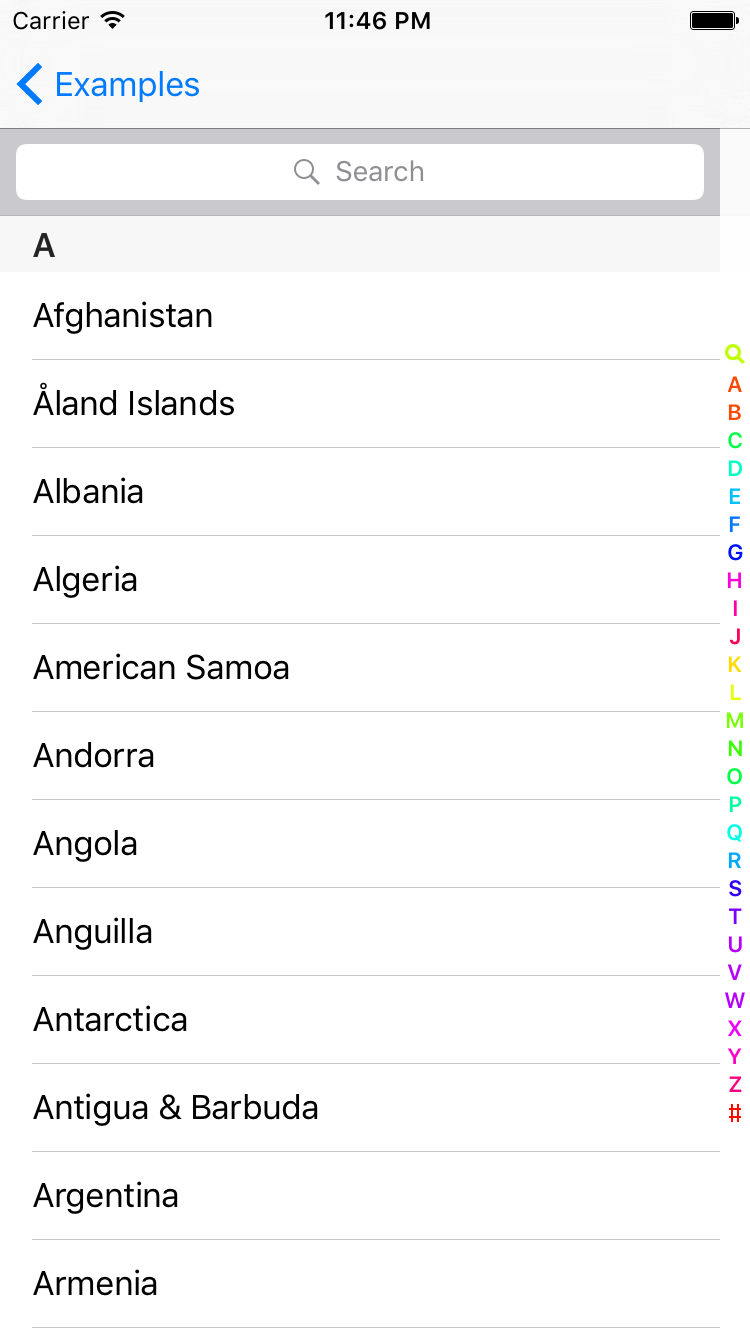 |
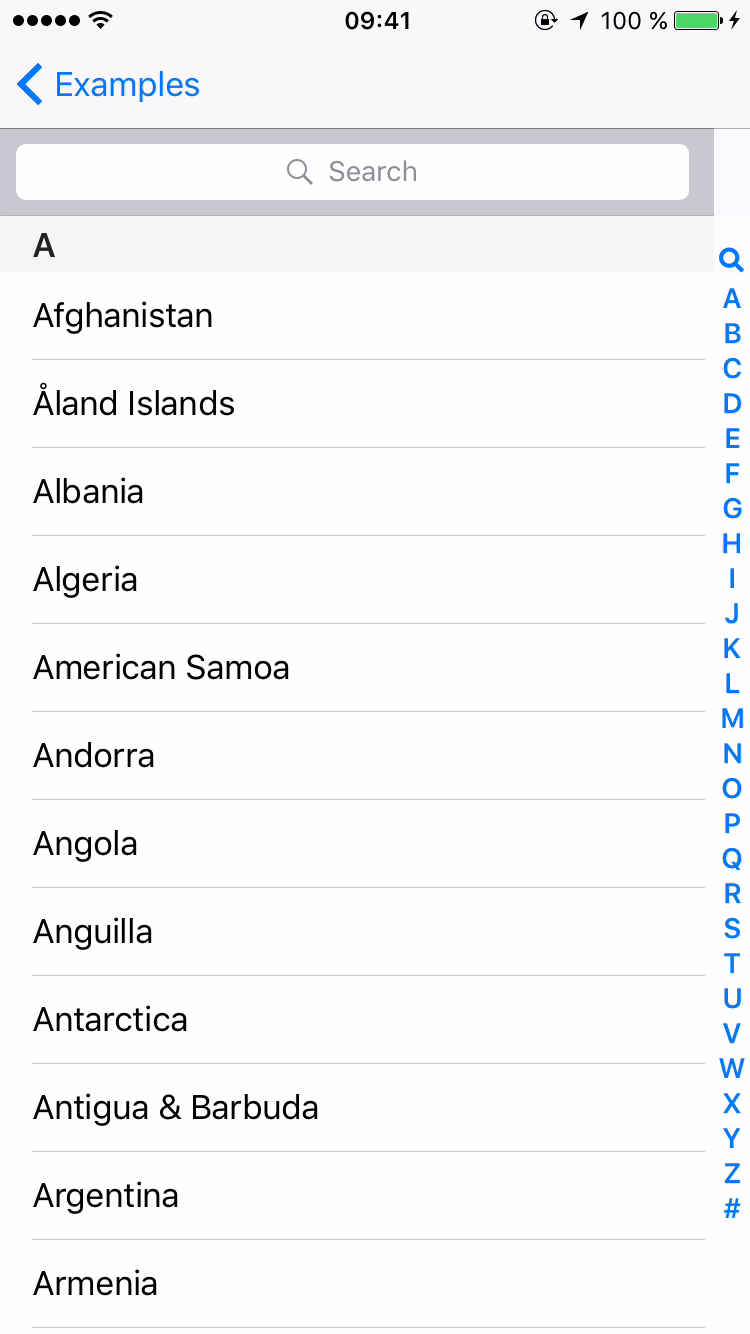 |
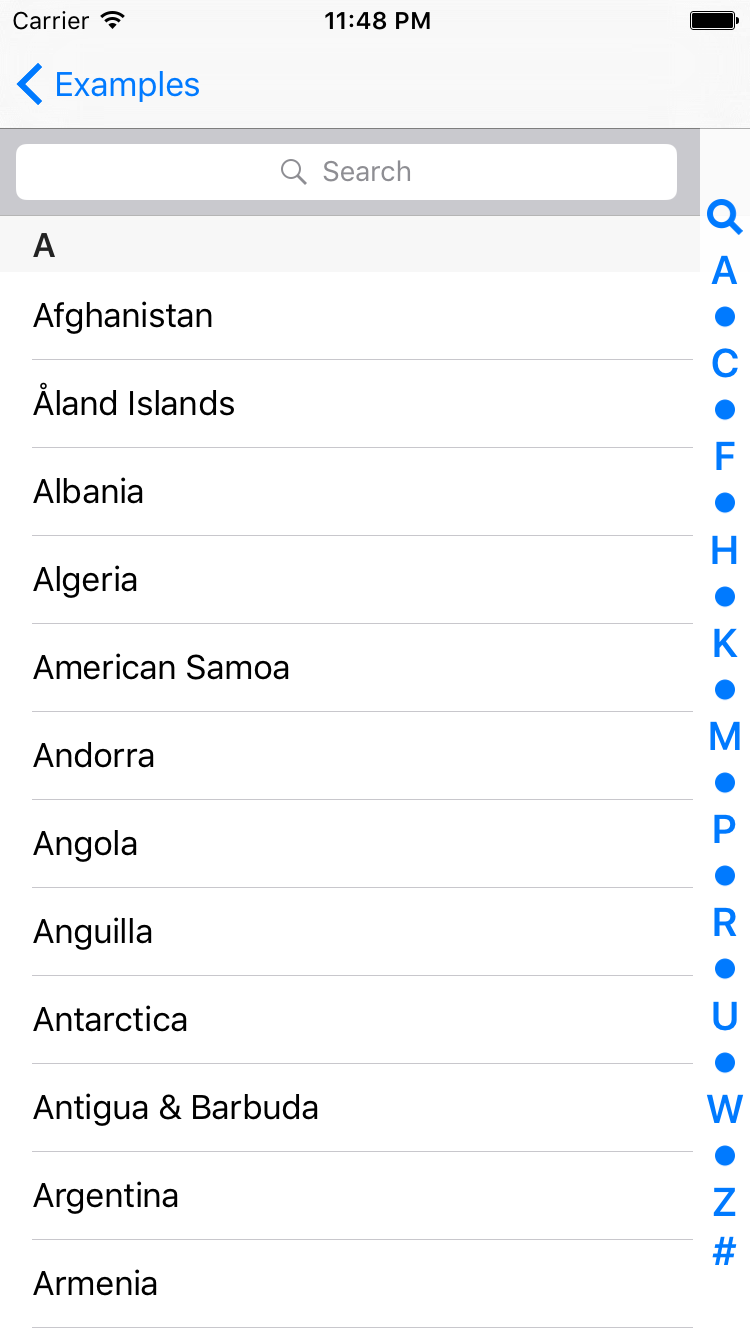 |
Usage
1. Instantiation
Manual setup
The component is a UIControl subclass and can be used as any other view, simply by adding it to the view hierarchy. This can be done via Interface Builder or in code:
let tableViewIndex = tableViewIndex(frame: CGRect())
view.addSubview(tableViewIndex)
Note that in this case no layout is done automatically and all the required index view alignment is completely up to you.
Using TableViewIndexController
Things get more complicated when dealing with UITableViewController/UICollectionViewController. The root view of these view controllers is a UIScrollView descendant and using it as a superview for TableViewIndex is generally a bad idea, since UIScrollView delays touch delivery by default.
Enter TableViewIndexController. When used, it creates a TableViewIndex instance, adds it to the hierarchy as a sibling of the root view and sets up the layout. The controller also observes UIScrollView insets and updates index view size accordingly. This makes sense when the keyboard shows up, for example.
You can also use the controller to hide TableViewIndex for certain table sections like Apple once did in its Music app:
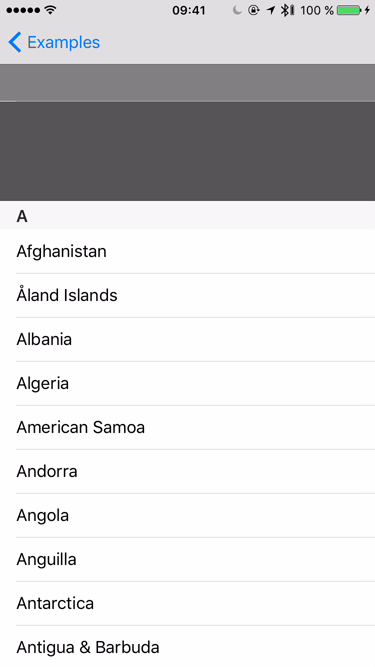
Using TableViewIndexController the setup can be done in just one line of code:
let tableViewIndexController = TableViewIndexController(scrollView: tableView)
2. Data source
To feed index view with data, one should simply implement the following method of TableViewIndexDataSource protocol:
func indexItems(for tableViewIndex: TableViewIndex) -> [UIView] {
return UILocalizedIndexedCollation.currentCollation().sectionIndexTitles.map{ title -> UIView in
return StringItem(text: title)
}
}
And attach it to the index view:
tableViewIndexController.tableViewIndex.dataSource = dataSourceObject
Several predefined types of items are available for displaying strings, images, magnifying glass, and truncation symbols. You can provide your own type of item though.
3. Delegate
To respond to index view touches and scroll table to the selected section, one should provide a delegate object and implement the following method:
func tableViewIndex(_ tableViewIndex: TableViewIndex, didSelect item: UIView, at index: Int) -> Bool {
let indexPath = NSIndexPath(forRow: 0, inSection: sectionIndex)
tableView.scrollToRowAtIndexPath(indexPath, atScrollPosition: .Top, animated: false)
return true // return true to produce haptic feedback on capable devices
}
4. Customization
MYTableViewIndex is fully customizable. See TableViewIndex properties for more details.
Example
To run the example project, clone the repo, and run pod install from the Example directory first.
Requirements
- iOS 8.0+
- Swift 5.0
Installation
CocoaPods
MYTableViewIndex is available through CocoaPods. To install it, simply add the following line to your Podfile:
pod 'MYTableViewIndex'
Manually
Download and drop all .swift files from MYTableViewIndex folder to your project.
Objective-C
All public classes of MYTableViewIndex are exposed to Objective-C, just import the library module:
@import MYTableViewIndex;
And don't forget to enable frameworks in your Podfile:
use_frameworks!
Author
Makarov Yuriy, [email protected]
License
MYTableViewIndex is available under the MIT license. See the LICENSE file for more info.
*Note that all licence references and agreements mentioned in the MYTableViewIndex README section above
are relevant to that project's source code only.




